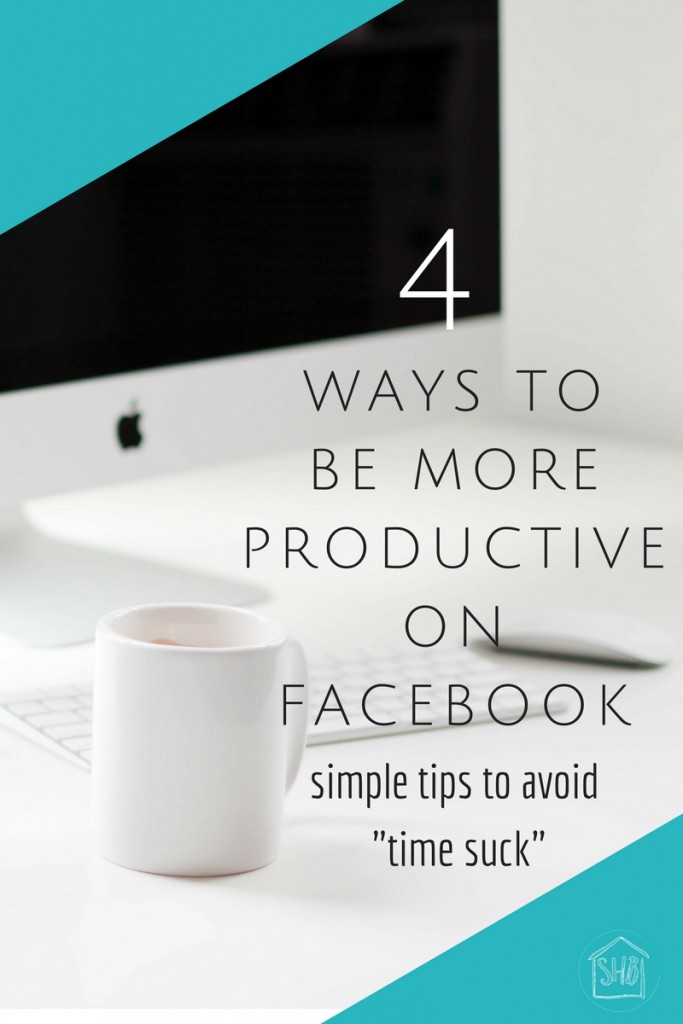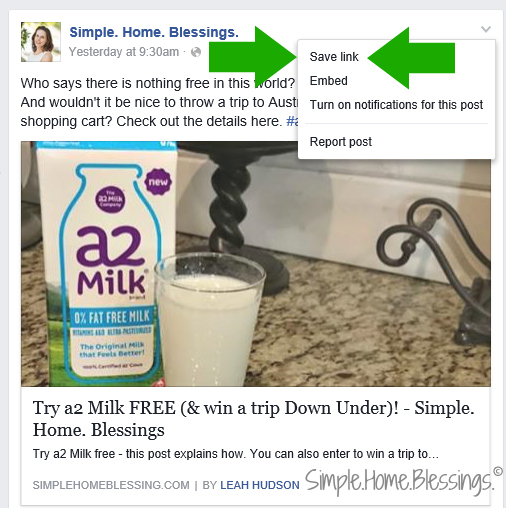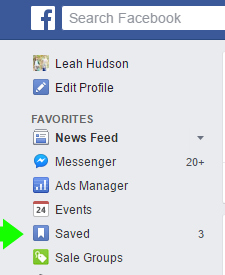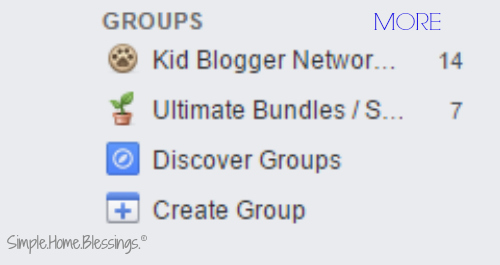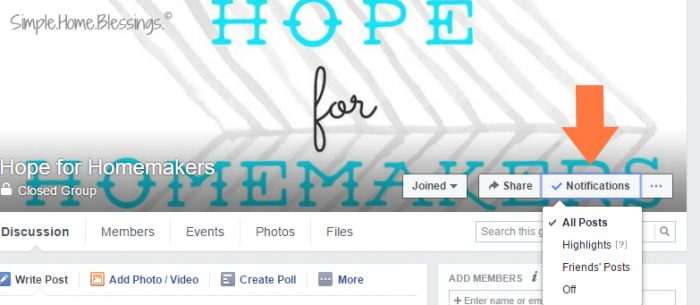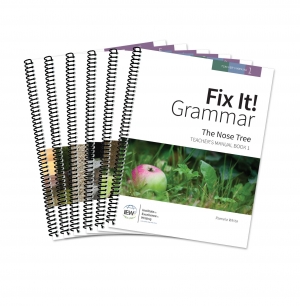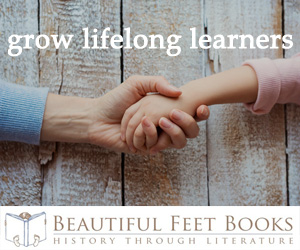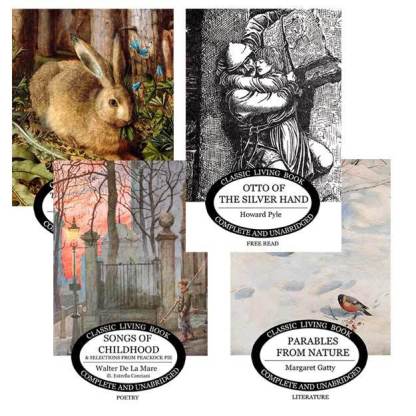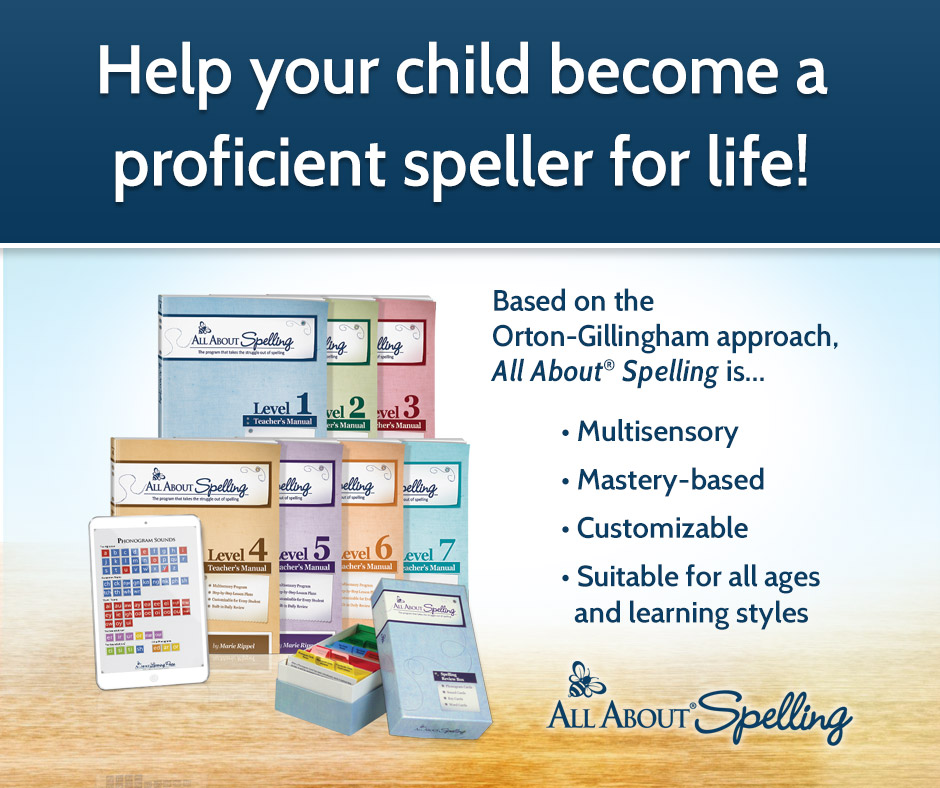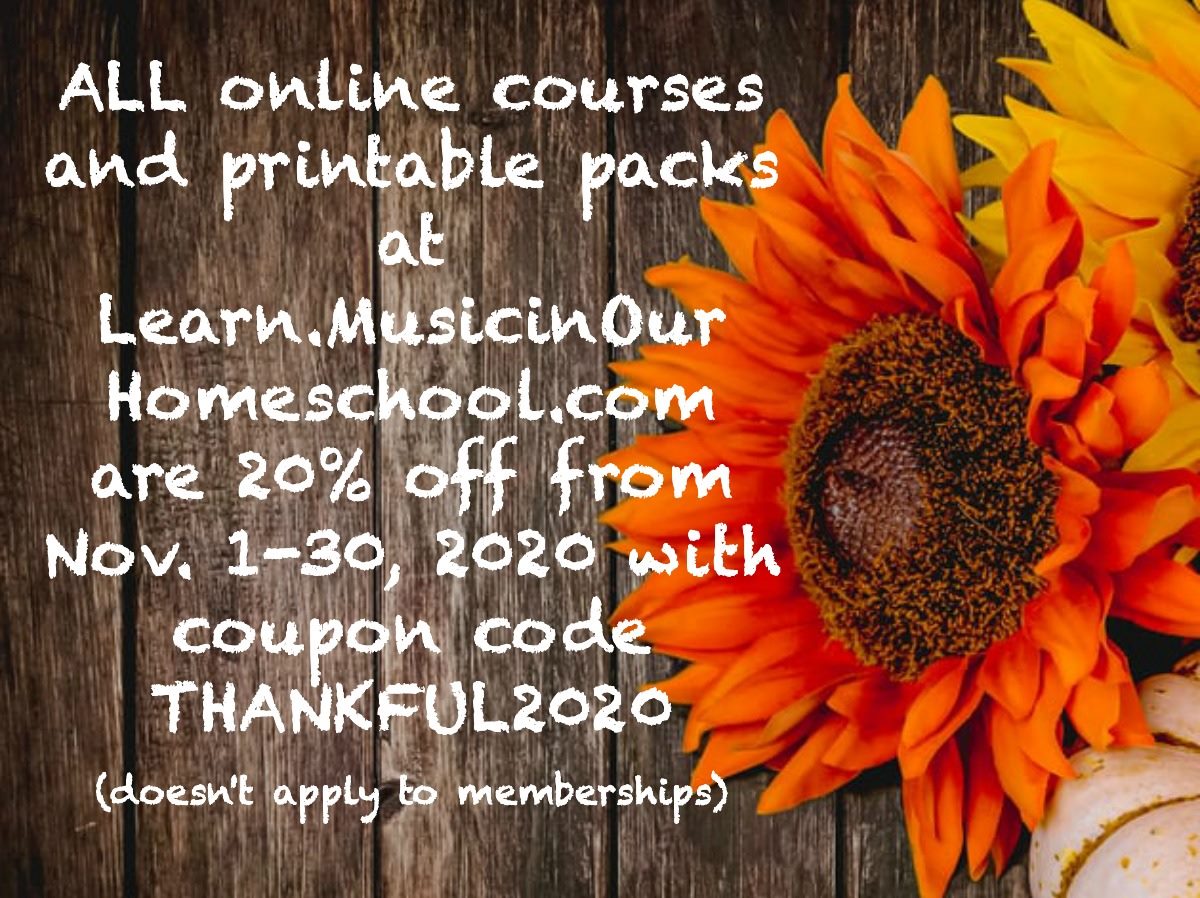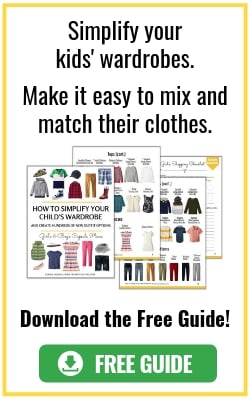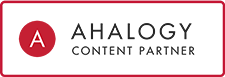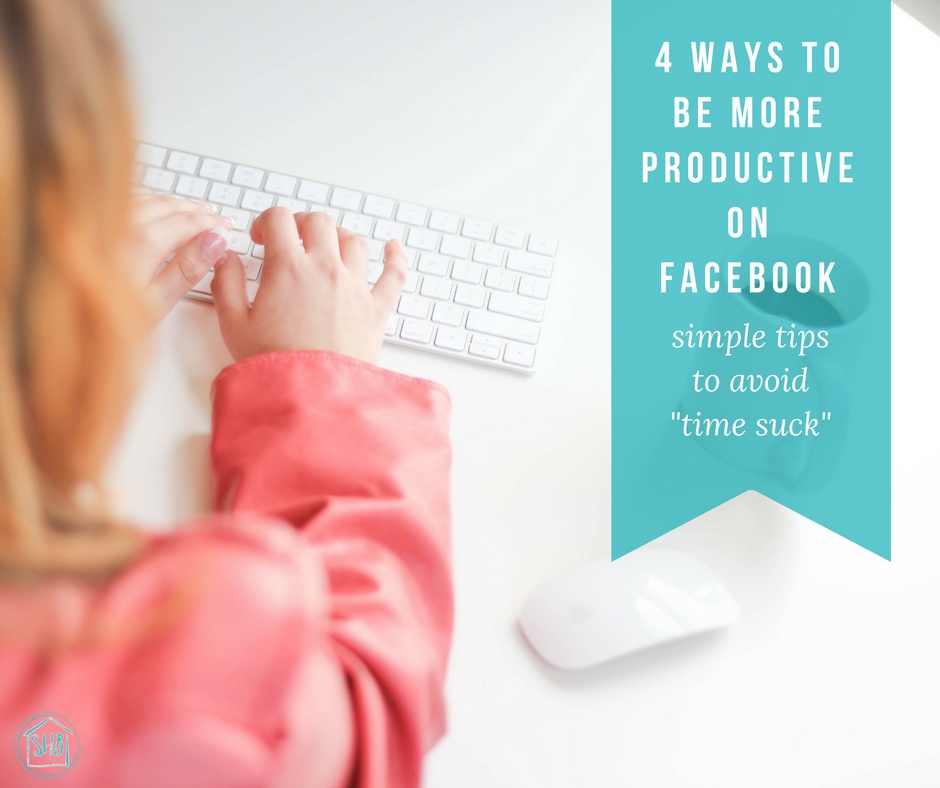
I am in danger every day of getting sucked into a vortex which succeeds in pulling me under and releases me hours later, numb and feeling less-than accomplished. This vortex has a couple of entry points: my laptop and my cell phone. And if I am not careful, I can ruin what could have been a productive day in my home (and in my business, this blog) simply by turning on the portal to this vortex: Facebook. Please, tell me I am not the only one! I know I can’t be!
Well I have decided I am taking back my time and my productivity from this fiendish Facebook! And I have a number of simple things I do to make myself more productive on Facebook in less time! Since I have a strong feeling I am not alone in the Facebook trap, I thought I would share with you how to be more productive on Facebook.
My name is Leah and I write about meaningful homemaking without fussiness at Simple.Home.Blessings. And I am NOT an expert on Facebook, but I have learned a lot about it because of my business. These tips are for those who consider themselves experts on Facebook and for those who haven’t quite figured it out yet. They are simple step-by-step strategies to get a hold of your time on Facebook.
Ready?
Save key posts for Later
A very cool feature of Facebook that a lot of people don’t know about is the Save Post option. No matter the post, private, public, video, or picture, you can save it for later! This is really helpful for when we see things we want to “save for later.” Most people just post it to their own wall, showing it to EVERY person that follows them. Sometimes, the multiple shares in an hour can get a little tedious for your friends. So you might want to use the “Save Post” option.
Here’s what you do:
» As you scroll down your Facebook feed and see a post that you want to save for later, click the down indent (∨) in the upper right hand corner.
» Select Save link (video, photo, etc.).
» To retrieve your saved posts: from your Home page on Facebook (what appears when you first sign on to Facebook), look in the sidebar on the left side of the screen and locate the Saved Posts option. Click on it and you will find all the posts you have saved. The number next to “Saved Posts” is the number of new posts you have saved since the last time you looked at your Saved Posts.
Keep as Few Windows Open as Possible
This is so important to maintaining focus on your task at hand. If I am needing to work on Facebook alone, I do not need to have a window open with my email and a window open for Pinterest. And a window open shopping for my kids. And…and…and (please tell me I am not the only one!) Typically, when I am trying to be more productive on Facebook, I try to close everything not absolutely necessary to my task. For example, for the Facebook scheduling I do for my blog, Simple.Home.Blessings., I open my Facebook scheduler (1 window), my saved posts (2), and the post I am planning on sharing (3). As soon as I have created a post for my scheduler, I close the post I shared (window 3) and x it out in my saved posts – just to keep everything in there tidy.
To see exactly how I do the scheduling for my blog, check out this YouTube video I put together.
Set a timer
A while back I had this amazing idea for an app for my computer. Then I searched on my computer and found out: it already exists! Great minds think alike. I know the inventor must have been someone who needed to focus while on his/her computer. I have a Microsoft computer, but I would think this would be available for a mac, too. What you need to look for on your computer is a TIMER! It should be on your computer if you enter “timer” into the search bar. Mine looks like this:
I can choose how long I want to spend on the task and when I am ready to work on it, I just start the timer and get to work. When the timer goes off, I quickly get to a stopping point and I am done for the day.
Prioritize your Groups
One of the most convenient, and at the same time most annoying features of Facebook is the Groups. You can find a group for just about ANY interest of yours. Seriously, any interest. Which is great if you like a very specific thing and want to find your people. I have a number of groups that are blogging related. I also have a group I run for homemakers (you can join here!).
Because there are SO many groups you can join, it can quickly become overwhelming to manage the amount of groups you are in. Oh, and did you know that other people can add you to certain groups without your permission? Yes, that is annoying!
It is a good idea to prioritize your groups on Facebook. Here’s how you do it:
» Find all the Groups you are in by looking on the left sidebar on your Home page. When you mouse over the groups, the word “More” will appear. Click More. (By the way, the number you see next to the group names is the number of new posts to that group since the last time you looked at that group)
» All the groups you are in will appear on one page, just the names with a settings bar next to each of them. The option to add them as a favorite will be on each group.
» Click “+ Add to Favorites” to add these groups to the TOP of your list. This will increase the amount of the posts you see from this group. This does not mean you will see ALL of the posts from this group.
Change the Notifications Settings in all your Groups
Do you get WAY too many notifications for things that aren’t important to you? A simple way to make the notification madness stop is to adjust the settings for the groups you are part of. You have to do this manually for all the groups you are part of. So, it can take a few minutes ONCE, but it will pay off in less time spent later reading notifications you are just not that interested in.
Once you have made certain groups your favorites (see the tip above), you can adjust the notifications settings in the groups you are part of. Here’s how:
» From the group homepage (this is my Facebook group, Hope for Homemakers), look for the “Notifications” tab in the upper left hand corner (embedded in the group photo).
» Click Notifications and from the drop down menu select the option that works for you.
» Notice you can TURN OFF notifications for groups you are really not that into.
» But if you are just not interested in hearing from them at all, you might want to consider unfollowing the group or leaving the group. You can do this in the same area of the homepage. Click on the “Joined” tab and chose to leave the group or unfollow it.
How Will you Be More Productive on Facebook?
I realize some of these tips may be so simple, they are things you have been doing already. But I shared these simple tips to increase your productivity on Facebook because I know not everyone knows ALL of them. In fact, my tech savvy husband didn’t know about the Save Posts option. I am not going to lie, I felt pretty smart the day I showed him something on the internet!
Did you know about all of these time-savers? Which ones will you use to be more Productive on Facebook?